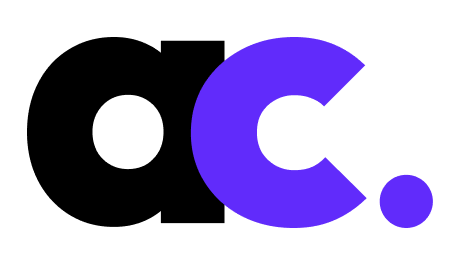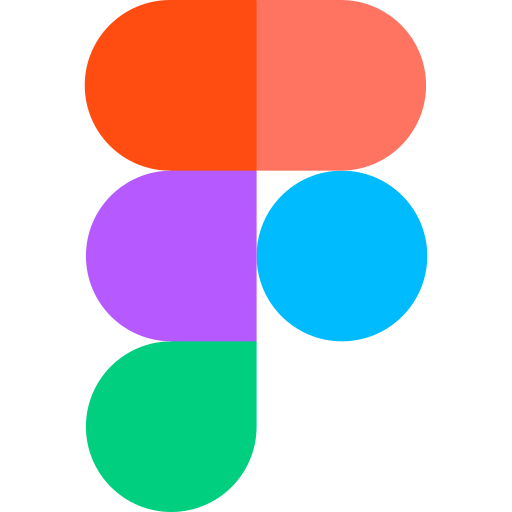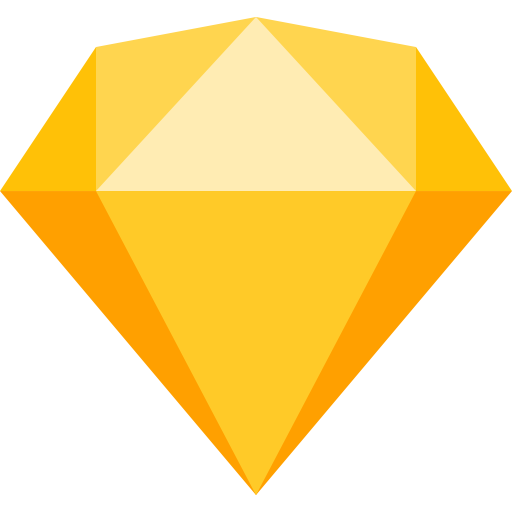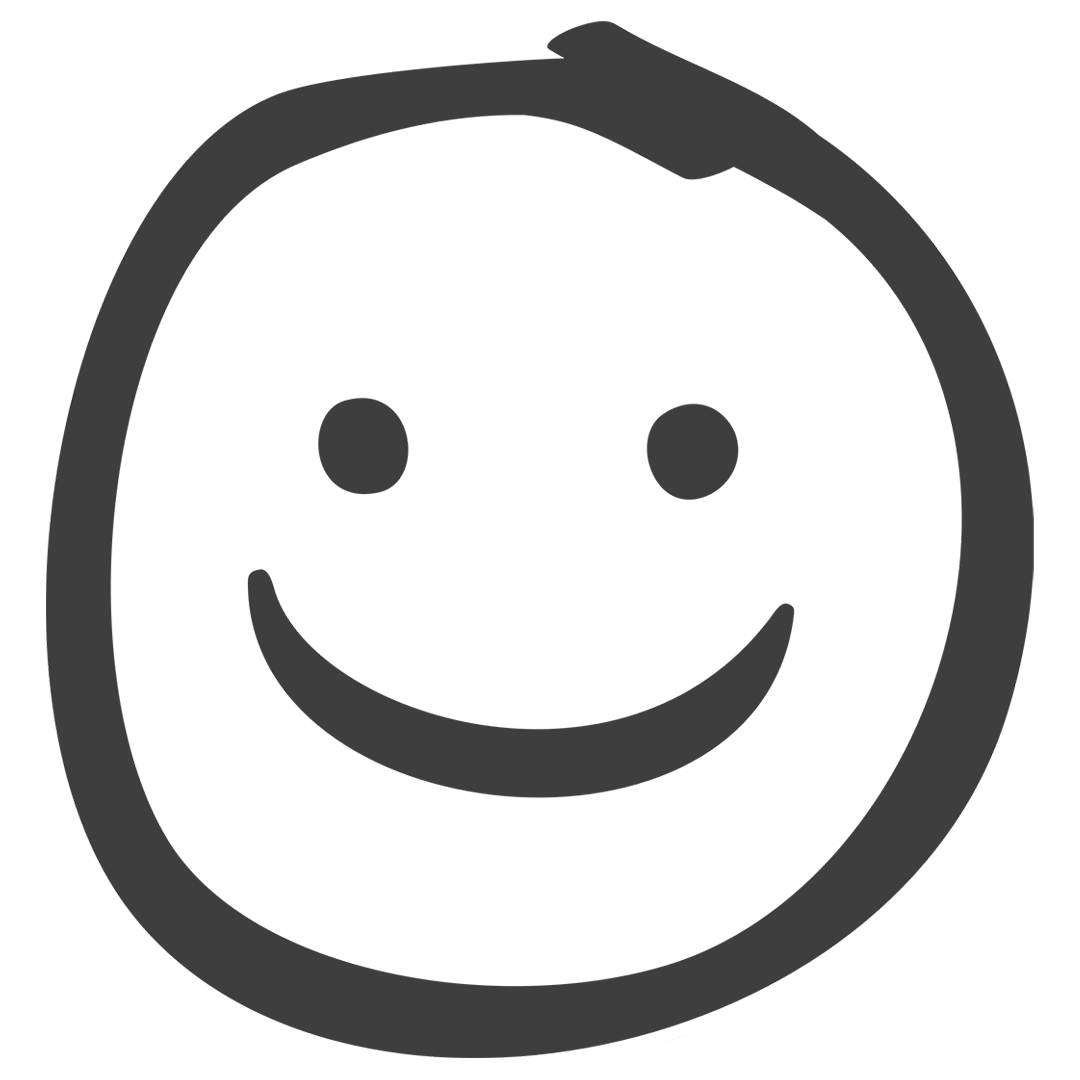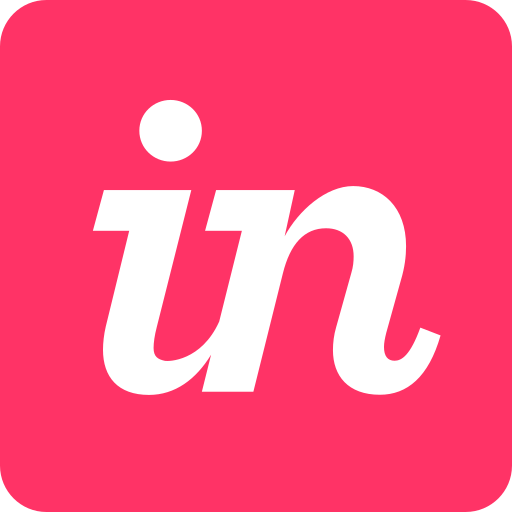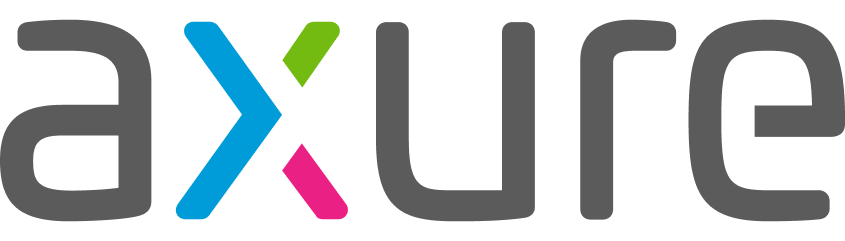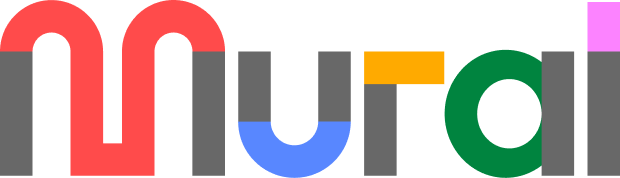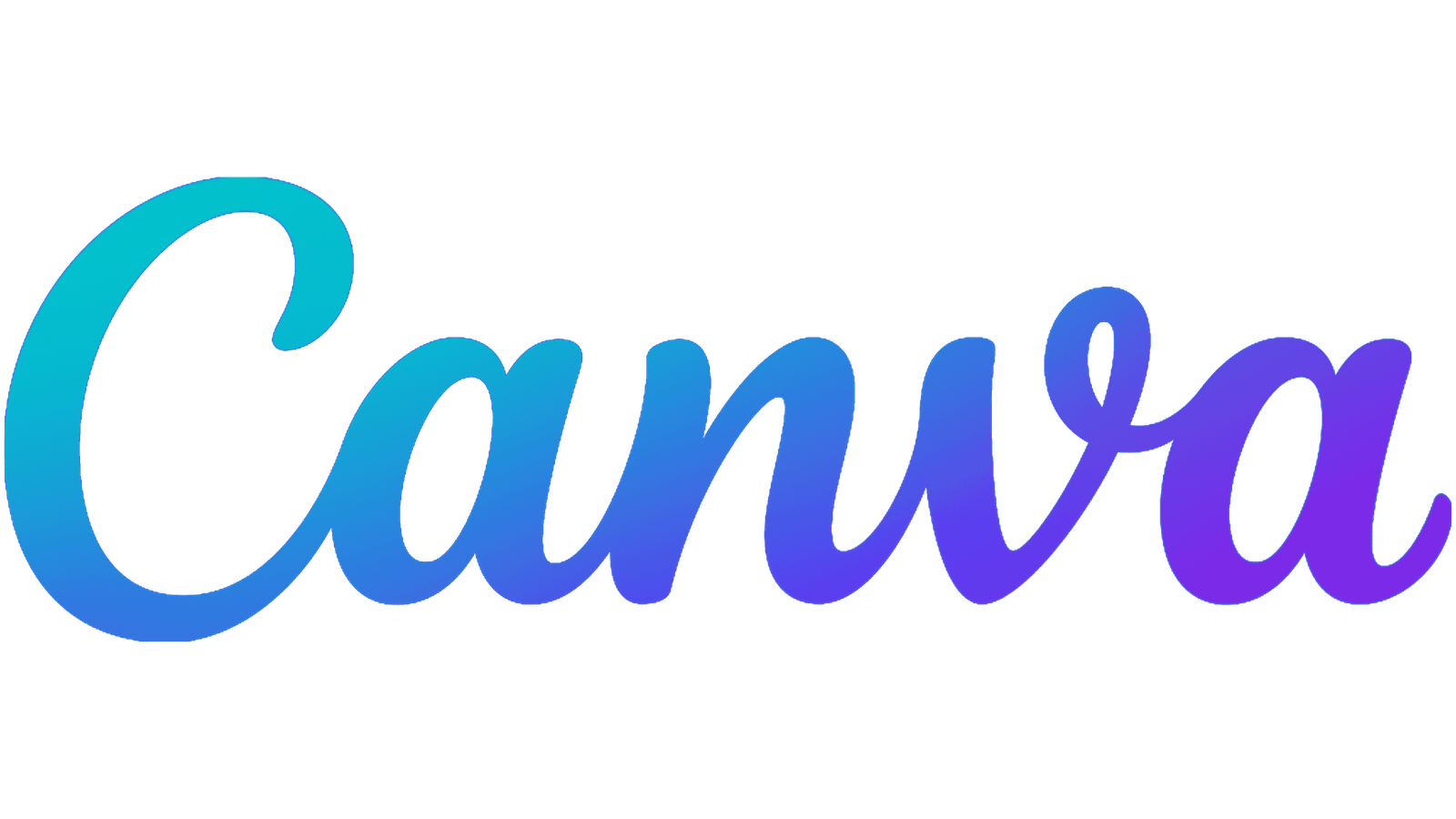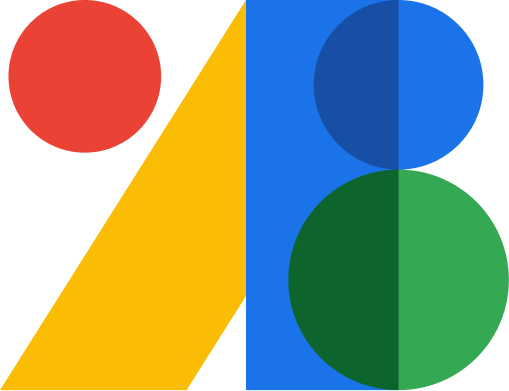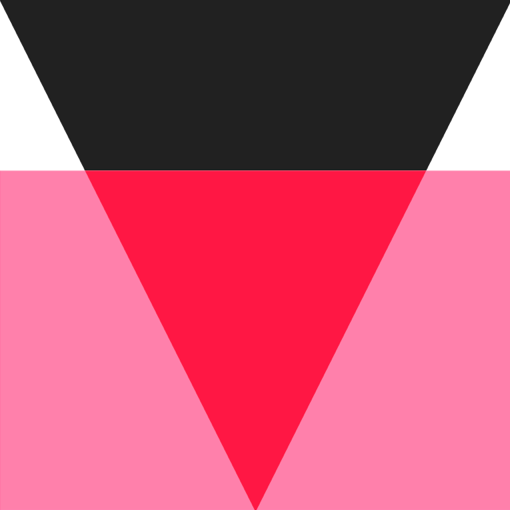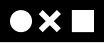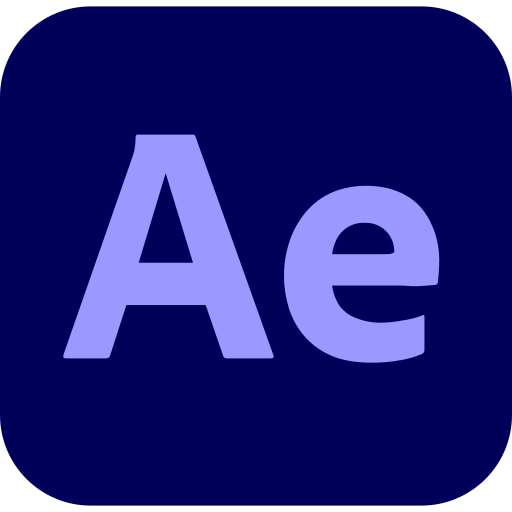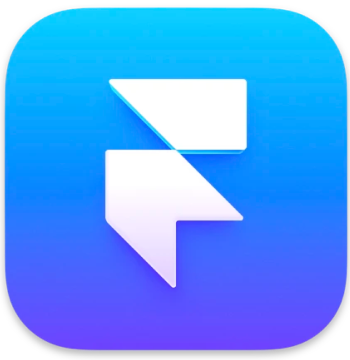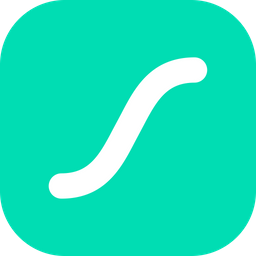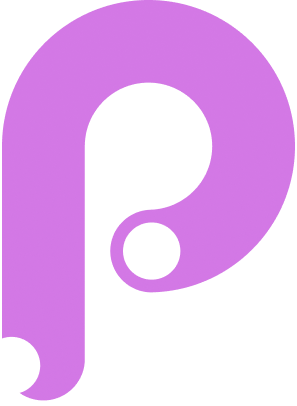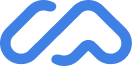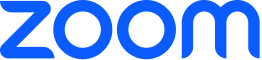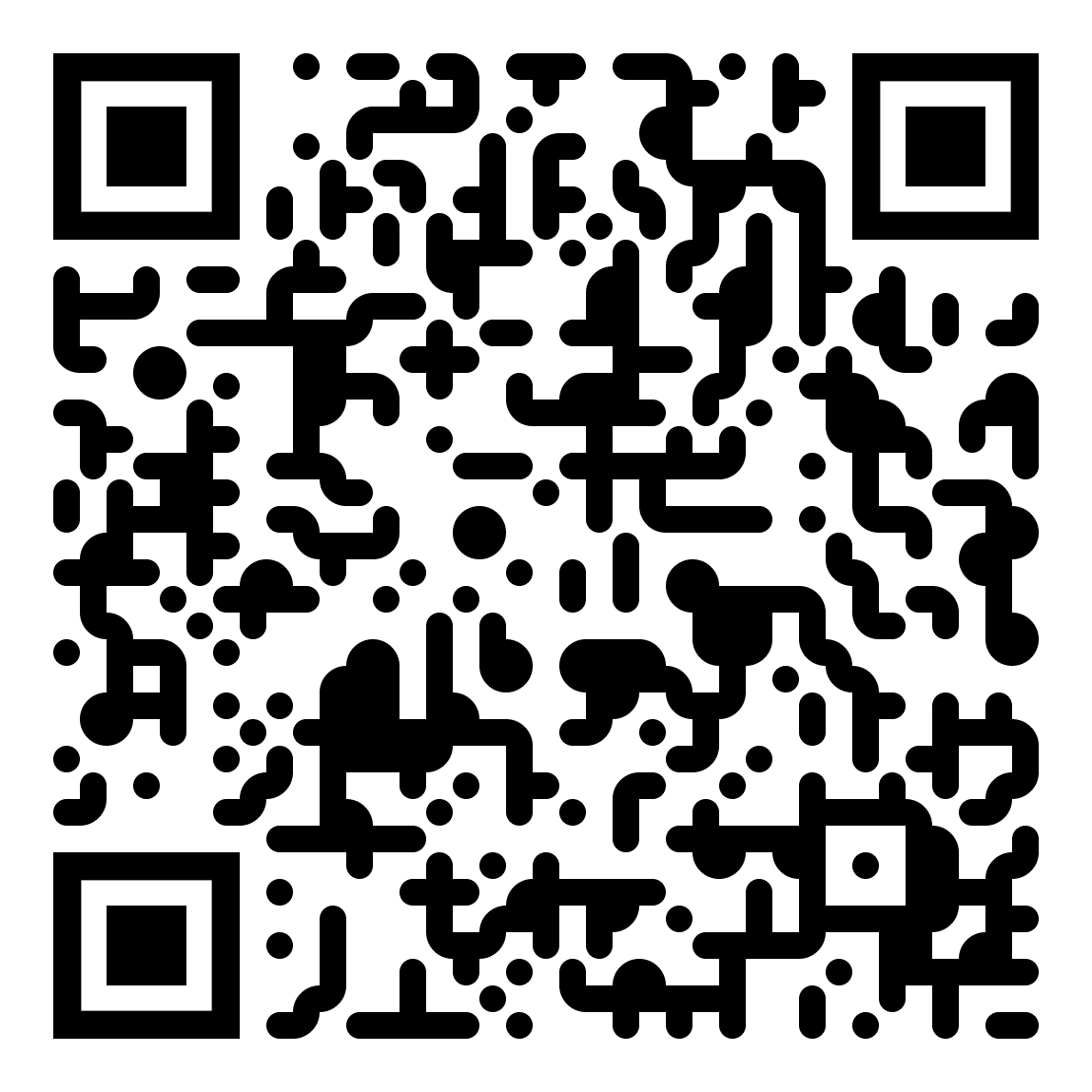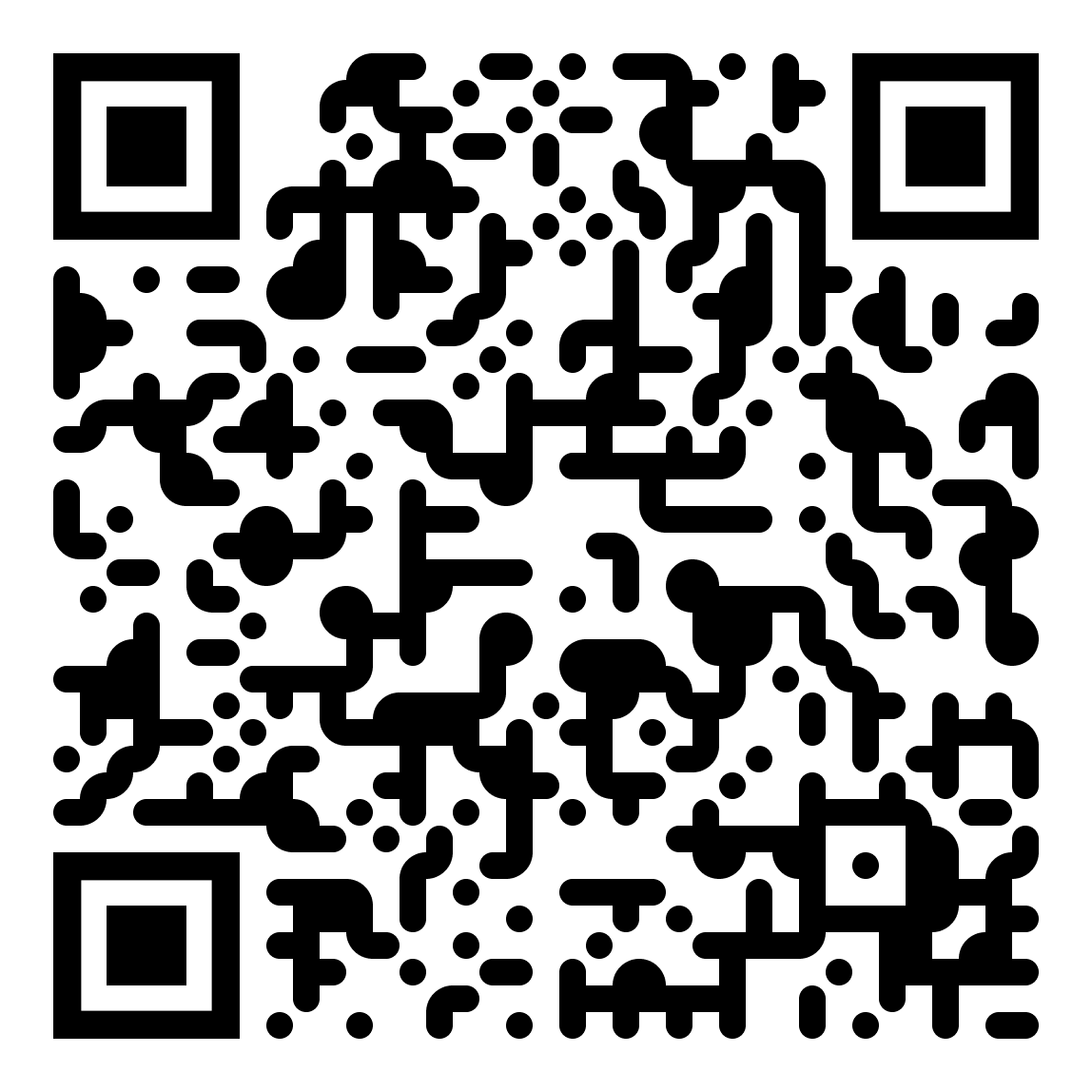Wire framing
Wireframing is like creating a blueprint for a website or app. It helps me, as a designer, to plan and organize the layout of the interface before diving into detailed design work. I use simple shapes and lines to outline the structure, placement of elements, and the flow of information. It’s like sketching out the skeleton of a project, focusing on functionality rather than colors or visuals. This helps me and others involved in the project understand how the user will interact with the interface.
Tips
Understand the project's goals, user requirements, and functional specifications to inform the wireframing process.
Determine the layout and structure of the interface, including the placement of key elements such as headers, menus, content sections, and navigation.
Begin by sketching rough concepts on paper or using digital tools to explore different layout options and visual hierarchies.
Translate the initial sketches into low-fidelity wireframes using specialized design software or prototyping tools. Focus on representing the layout, content blocks, and basic functionality without delving into detailed visuals.
Arrange the content elements and functional components in a logical manner, ensuring clarity and ease of use for the user.
Gather feedback from stakeholders, including designers and clients, and iterate on the wireframe to improve the overall user experience and address any usability issues.
Enhance the wireframe by adding interactive elements and user flows to demonstrate how the interface will function and provide a better understanding of the user journey.
Conduct usability testing with target users to identify any potential usability issues and make necessary adjustments to the wireframe.
Once the wireframe is refined and validated, it serves as a blueprint for the visual design phase. Hand it off to the visual designer or proceed with creating high-fidelity mockups based on the wireframe structure.
Moodboarding
When I work on UX projects, one of the first things I do is create a moodboard. Think of it as a collage of images, colors, and typography that helps me set the overall look and feel of the design. I gather pictures, fonts, and other visual elements that inspire me and represent the desired mood or atmosphere of the project. This helps me and others involved in the project get a sense of the direction and aesthetic we want to achieve. It’s like creating a visual roadmap for the project.
Tips
Research: Conduct thorough research on the project's goals, target audience, and visual references to gather inspiration.
Collect Visual Elements: Gather various visual elements such as images, colors, typography, textures, and graphics that resonate with the desired project aesthetic.
Create a Moodboard: Compile the collected visual elements into a digital or physical moodboard. This could be a collage or a digital canvas where you arrange and organize the elements.
Define the Mood: Identify the mood or emotional tone that the design should evoke, whether it's energetic, minimalist, playful, sophisticated, etc.
Iterative Process: Refine the moodboard by continuously curating, adding, or removing elements until it accurately reflects the intended design direction.
Establish Design Guidelines: Extract key design principles and guidelines from the moodboard, such as color palettes, typography choices, image styles, and overall visual aesthetics.
Communicate and Collaborate: Share the moodboard with stakeholders, including clients, developers, and fellow designers, to align expectations and gather feedback.
Inform Design Decisions: Refer back to the moodboard during the UI design process to ensure consistency and coherence across the project.
Typography
I’ll try to explain typography in a simple language. When I work on UX/UI projects, I pay close attention to typography. Typography is all about how we use fonts and text in design. It’s like choosing the right words and fonts to make information clear and visually appealing. I focus on selecting fonts that are easy to read and match the project’s style. I also consider font sizes and spacing to ensure text is legible and well-organized.
Tips
Understand the Project: Gain a clear understanding of the project's goals, target audience, and overall design direction to ensure typography aligns with the intended tone and message.
Research and Select Fonts: Explore various font options and consider factors like readability, appropriateness, and brand alignment. Select fonts that complement the project's visual aesthetics and enhance the user experience.
Establish Hierarchy: Determine the hierarchy of typography elements based on their importance and intended emphasis. Define primary headings, subheadings, body text, and other text variations to guide users through the content.
Set Font Sizes and Line Heights: Establish appropriate font sizes and line heights that promote legibility across different devices and screen sizes. Strike a balance between readability and visual appeal.
Apply Consistency: Maintain consistency in font choices, sizes, line spacing, and styles throughout the UI to create a cohesive and harmonious design. Consistency enhances usability and helps users navigate the interface effortlessly.
Consider Accessibility: Ensure typography choices meet accessibility standards, such as providing sufficient contrast between text and background colors for readability, and considering legibility for users with visual impairments.
Test and Iterate: Continuously test typography choices in real-world scenarios to validate readability and usability. Gather feedback and iterate on font selections, sizes, or styles as needed to enhance the user experience.
Documentation and Guidelines: Document the chosen typography styles, sizes, and usage guidelines in a style guide or design system. This serves as a reference for designers and developers to maintain consistency across the UI.
Color Theory
As a designer, I pay close attention to color choices because colors can evoke emotions, influence user behavior, and enhance the overall user experience. Understanding color theory helps me select colors that work harmoniously and effectively convey the desired message. I consider factors like color psychology, color combinations, and contrast to create visually appealing and accessible designs. For instance, I might use warm colors like red or orange to grab attention or cool colors like blue or green to create a sense of calm.
Tips
Understand the Project: Gain a thorough understanding of the project's goals, target audience, and brand identity. Consider the emotions and messages the colors should convey.
Research Color Theory: Familiarize yourself with color theory principles, such as color psychology, symbolism, and cultural associations. This will help you make informed color choices.
Define Color Palette: Create a color palette that aligns with the project's objectives and brand identity. Select a primary color and additional supporting colors that complement each other.
Consider Accessibility: Ensure the chosen colors meet accessibility standards by providing sufficient contrast for readability. Tools like WCAG color contrast checkers can assist with this.
Create Color Hierarchy: Establish a hierarchy of colors to guide users' attention and differentiate between interactive elements, headings, body text, and backgrounds. This helps create visual hierarchy and clarity.
Test Color Combinations: Experiment with different color combinations to find ones that work harmoniously. Consider factors like complementary, analogous, or monochromatic color schemes to create balance and cohesion.
Iterate and Gather Feedback: Share the color choices with stakeholders and gather feedback to ensure they align with their expectations and project goals. Iterate and refine the color palette as needed.
Document and Maintain Consistency: Document the chosen colors and their specific usage guidelines in a style guide or design system. This ensures consistency across different screens and components.
Visual Hierarchy
In the design process, visual hierarchy refers to the arrangement and organization of elements to guide users’ attention and prioritize information. As a designer, I use different techniques such as size, color, contrast, and spacing to create a clear and intuitive visual hierarchy. This helps users quickly understand the content and navigate through the interface effectively. By giving prominence to important elements and de-emphasizing less relevant ones, I ensure a seamless user experience.
Tips
Determine Information Hierarchy: Identify the key information and content elements that need to be emphasized and prioritized based on their importance and user goals. This could include headings, subheadings, calls to action, or important data points.
Size and Proximity: Use size and proximity to create visual distinctions between elements. Make important elements larger and place them closer to each other, while keeping less important elements smaller and more spaced out. This helps guide the user's attention to the most significant elements.
Color and Contrast: Utilize color and contrast to create visual emphasis. Use bold or contrasting colors for important elements, and more subdued colors for secondary or less critical elements. Ensure sufficient contrast between text and background to enhance readability.
Typography: Choose typography that supports the hierarchy. Use font weights, sizes, and styles to differentiate between heading levels, subheadings, and body text. Consider typography's impact on readability and legibility when establishing the visual hierarchy.
Create Color Hierarchy: Establish a hierarchy of colors to guide users' attention and differentiate between interactive elements, headings, body text, and backgrounds. This helps create visual hierarchy and clarity.
Grid Systems
As a UX designer, I utilize grid systems to create structure and organization within a user interface. A grid is a framework of horizontal and vertical lines that act as guides for placing and aligning elements consistently. By using a grid system, I ensure that elements are properly aligned, maintain visual harmony, and improve the overall user experience. Grids help in achieving a balanced layout, making it easier for users to navigate and understand the content.
Tips
Define Grid Structure: Determine the overall structure of the grid system, such as the number of columns, their width, and the spacing between them. Consider the content requirements and the desired visual balance.
Establish Alignment: Align elements to the grid to create consistency and visual harmony. Use the grid lines as guides for placing and positioning elements, ensuring they align vertically and horizontally.
Set Margins and Padding: Define consistent margins and padding around elements to provide appropriate spacing and breathing room. This helps improve readability and visual clarity by avoiding clutter and overcrowding.
Responsive Design Considerations: Adapt the grid system for different screen sizes and devices. Consider using breakpoints and adjusting the grid structure to accommodate varying layouts while maintaining the overall visual integrity.
Test and Iterate: Test the grid system with real content and user scenarios. Evaluate its effectiveness in organizing information, enhancing readability, and guiding users' attention. Iterate as needed based on feedback and insights gathered from user testing.
Iconography
As a UX designer, I understand the importance of iconography in creating intuitive and visually engaging user interfaces. Icons are graphical representations that convey meaning and provide users with visual cues to understand functionality and actions. Iconography helps users quickly identify and interact with elements, enhancing the overall user experience. I carefully select and design icons that are simple, recognizable, and consistent with the application’s visual style
Tips
Identify Icon Needs: Determine the specific areas and functions within the interface that can benefit from iconography. Consider actions, categories, or important information that can be represented visually through icons.
Sketch and Ideate: Brainstorm and sketch potential icon concepts based on their intended purpose. Explore different visual representations and metaphors that effectively communicate the desired meaning.
Simplify and Refine: Refine the initial sketches by simplifying and streamlining the icon designs. Focus on creating clear, recognizable shapes that can be easily understood at various sizes.
Establish Consistency: Maintain consistency in style and visual language throughout the icon set. Ensure that icons have similar line weights, proportions, and overall aesthetic, creating a cohesive and unified appearance.
Test and Iterate: Incorporate the icons into the interface and test them with users to assess their clarity and usability. Gather feedback and iterate on the designs as necessary to optimize their effectiveness and address any usability issues.
UI Animation (optional)
As a UX designer, I recognize that UI animation can greatly enhance the user experience by adding a touch of interactivity and delight. UI animation has become a trending practice in modern web applications, especially with the rise of micro animations. UI animations are subtle, purposeful animations applied to UI elements, transitions, or interactions. They can provide visual feedback, guide users’ attention, and communicate the system’s state effectively. I carefully select and design UI animations that align with the overall user experience goals, ensuring they are seamless, lightweight, and meaningful.
Tips
Set Animation Goals: Determine the purpose and goals of the UI animation. Identify the specific interactions or transitions that can benefit from animation, such as button clicks, page transitions, or visual feedback. Clarify the intended impact and user experience enhancements.
Plan and Storyboard: Create a storyboard or visual plan to outline the desired animation sequences. Map out the user flow and identify key moments where animation can be applied effectively to guide user attention or provide visual feedback.
Design and Prototype: Use animation software or prototyping tools to design and create the animations. Consider factors like timing, easing, and the overall visual style to ensure the animations align with the brand and user experience objectives.
Test and Iterate: Implement the UI animations into the interface and test them with users. Gather feedback and insights to evaluate the effectiveness and impact of the animations. Iterate on the designs as needed to enhance the user experience and address any usability issues.
Optimize Performance: Ensure that the UI animations are lightweight and optimized for performance. Use techniques like optimizing file sizes, minimizing code complexity, and leveraging hardware acceleration to ensure smooth and efficient animations.
Prototyping
Let me explain the concept of prototyping in the UX/UI process using simple language. As a UX/UI designer, prototyping is a crucial step in creating user-centered designs. It involves creating interactive mockups or models of the interface to test and validate design concepts before development. Prototyping allows me to gather valuable feedback, iterate on design decisions, and refine the user experience. A popular approach to prototyping is utilizing the atomic design methodology, which involves breaking down the interface into reusable components that can be combined to create more complex designs. This helps maintain consistency and scalability throughout the design process.
Tips
Define Prototype Objectives: Clarify the goals and objectives of the prototype. Determine what aspects of the design you want to test, validate, or communicate. This helps in setting a clear direction for the prototyping process.
Create Low-Fidelity Wireframes: Start by sketching or creating low-fidelity wireframes that represent the basic structure and layout of the interface. Focus on the key elements and functionality without adding detailed visuals or interactions.
Design Interactive Prototype: Using prototyping tools, convert the wireframes into an interactive prototype. Add interactive elements, such as buttons, menus, and form fields, to simulate user interactions and showcase the user flow.
Test and Iterate: Conduct usability testing with the interactive prototype to gather feedback and insights from users. Observe how they interact with the prototype, identify pain points, and collect suggestions for improvement. Iterate on the design based on the feedback received.
Enhance Visuals and Interactions: Refine the prototype by adding visual design elements, including typography, colors, and imagery, to create a more realistic representation of the final product. Incorporate additional interactive elements and animations to enhance the user experience.
Atomic Design
Before moving further let me give you a brief introduction to Atomic Design. Atomic Design is a methodology introduced by Brad Frost that breaks down user interfaces into modular components, allowing for scalable and consistent design systems. It provides a structured approach to design, enabling designers and developers to create reusable components that can be combined to build complex interfaces.
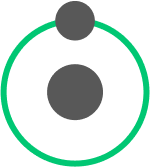
Atoms
Atoms are the basic building blocks of the interface, representing the smallest and most elemental components, such as buttons, icons, inputs, or typography styles. They are simple, standalone elements that can't be broken down any further.
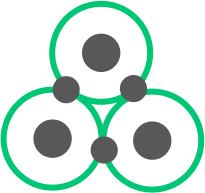
Molecules
Molecules are formed by combining atoms. They represent groups of atoms working together to perform a specific function or task. Examples include a search bar (combining an input field and a button) or a navigation menu (combining buttons and icons).
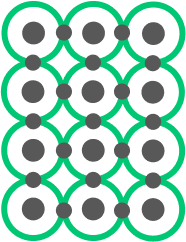
Organisms
Organisms are more complex components that consist of groups of molecules and atoms. They represent distinct sections or modules of the interface, such as a header, a product card, or a form. Organisms can be reused across different screens and pages.
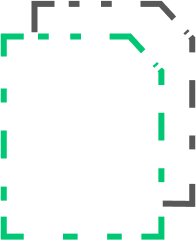
Templates
Templates are specific layouts that provide the structure and overall arrangement of organisms on a page. They define the general composition of the interface and guide the placement of various elements.
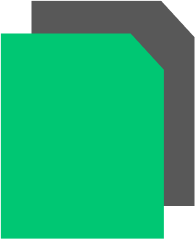
Pages
Pages are the final output where templates, organisms, molecules, and atoms come together to create a fully functional user interface. Each page represents a unique user experience or screen within the application.
User Testing
User testing is a critical step in the UX/UI process that involves gathering feedback from real users to evaluate the effectiveness and usability of a design. As a UX/UI designer, I recognize the significance of user testing in creating user-centered interfaces. By observing how users interact with the prototype or product, I can identify potential issues, understand user preferences, and make data-driven improvements. This iterative process ensures that the final design meets user needs, enhances user satisfaction, and maximizes the overall user experience.